# Top 10 Must-Have Clipboard Managers for Mac Users in 2024
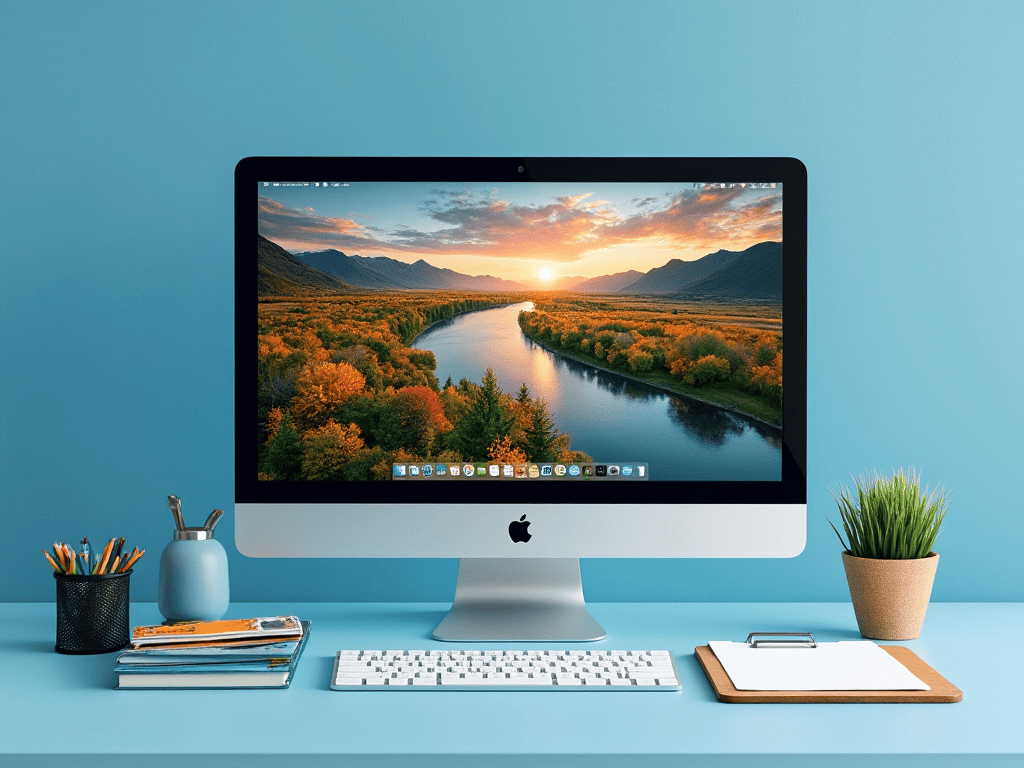
The clipboard is an indispensable feature in macOS that allows users to easily copy and paste various types of content. However, the built-in clipboard functionality in macOS is quite basic, storing only the most recently copied item. Fortunately, there are numerous excellent third-party clipboard managers available that significantly enhance this functionality to meet the diverse needs of different users.
In this article, we will introduce you to 10 outstanding clipboard managers for Mac to help you choose the tool that best suits your needs.
# 1. CleanClip – Editor's Choice
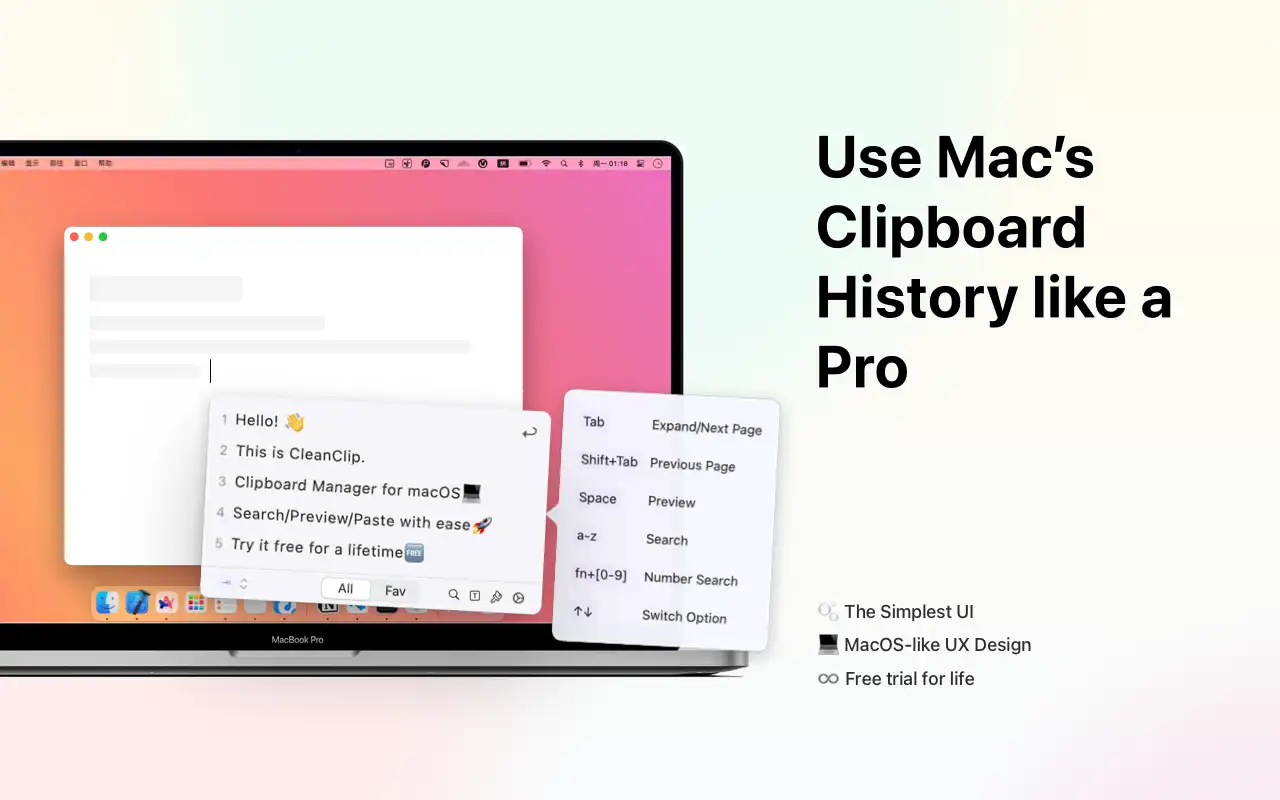
CleanClip is a powerful and user-friendly clipboard manager specifically designed for Mac users. It can record all your copied content without any limits and offers many unique features, making it one of the standout clipboard management tools on the market.
The core competitiveness of CleanClip lies in its system-level experience and powerful organization features:
- System-Level Experience:
The interface design of CleanClip integrates perfectly with macOS, providing a seamless user experience. Its shortcut menu feature allows users to quickly access and use clipboard content through simple keyboard shortcuts (⌘ + 😉, without leaving the current working area.
- Powerful Organization Features:
CleanClip provides a main window feature that supports the creation of unlimited favorites and smart lists, making it easy for users to manage and organize large amounts of clipboard content.
- Paste Queue Support
CleanClip supports sequential paste functionality, perfectly adapting to various workflows that require extensive copy-pasting.
- Full Format Support
CleanClip supports various data types, including text, images, files, and even private formats from specific applications.
- Smart Features
CleanClip offers robust search functionality, supporting pinyin search, hex color support, and quick split copy features.
- Multilingual Support
CleanClip supports multiple languages, including English and Chinese, meeting the needs of diverse users.
Price: Free to use most features, subscription required for advanced features
Download Now (opens new window)
# 2. Copy 'Em – A Feature-Rich Choice
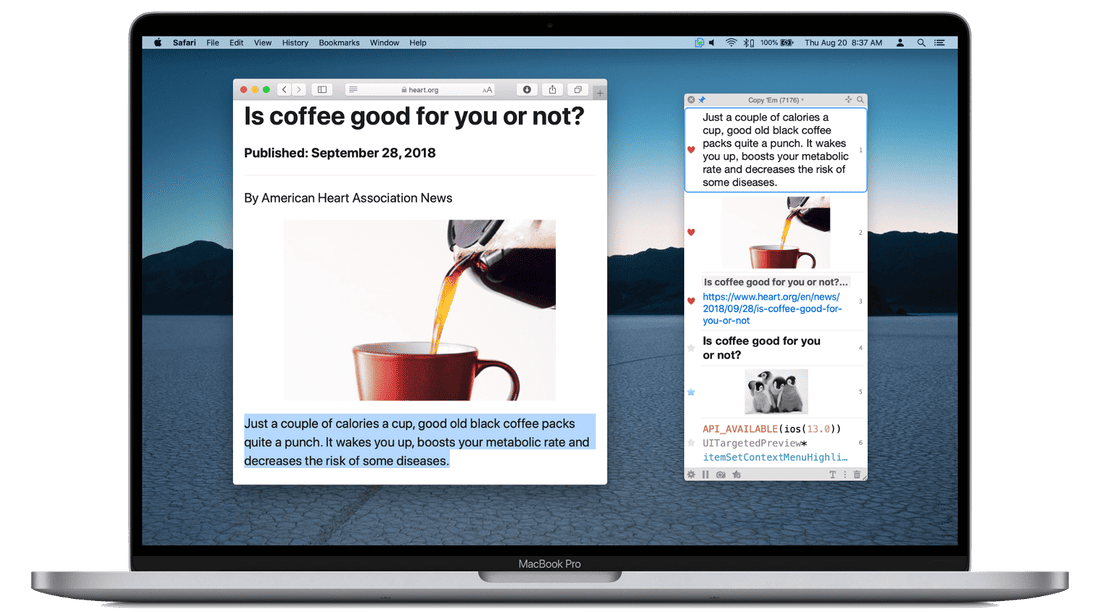
Copy 'Em is a comprehensive clipboard manager that can record an unlimited variety of copied content, including text, images, PDFs, color codes, and files. Since Copy 'Em also has a corresponding version for iOS devices, users can easily sync clipboard content between Mac, iPhone, and iPad.
Like other clipboard managers, users can access a complete list of copied items via the menu bar icon. Additionally, Copy 'Em supports organizing projects into lists with drag-and-drop functionality for quick access. Another handy feature is the ability to pause using Copy 'Em, allowing the use of Mac's built-in clipboard when needed.
Pros
- Clean interface
- Supports content classification for quick access
- Provides snippet functionality
- Can sync with iOS devices
Price: $14.99
# 3. CopyClip 2 – The Upgraded Version of CopyClip
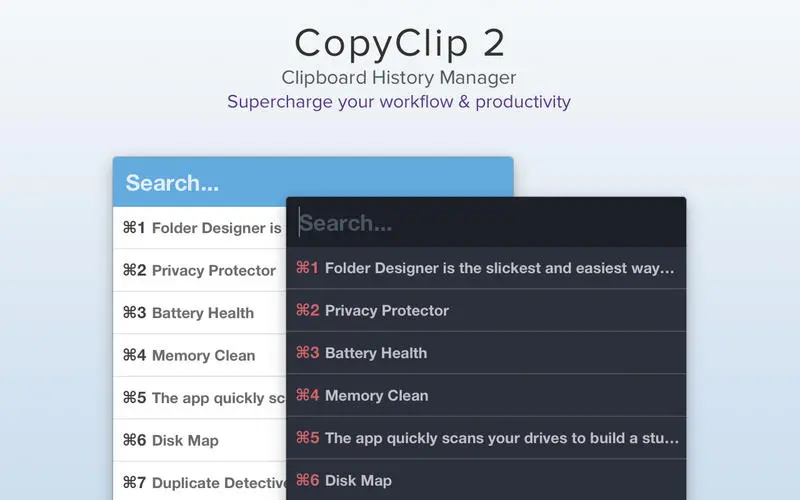
CopyClip 2 is the upgraded version of the popular clipboard manager CopyClip. It adds many advanced features compared to its predecessor. Besides being able to copy various content to the clipboard, CopyClip 2 also supports saving formatted text and setting certain applications to not save copied items.
CopyClip 2 resides in the menu bar on Mac, and users can access it by clicking or using the keyboard shortcut Control+Shift+Space. Despite the feature improvements, there are still some issues when handling images or tables. For users of the previous version, this upgraded version is definitely worth a try.
Pros
- Supports fixed copied items
- Quick access to copied text or links
- Compatible with MacBook with Touch Bar
Cons
- Issues when handling images and tables
- Price is a bit high relative to features
Price: $7.99
# 4. Pasty – User-Friendly Clipboard Manager
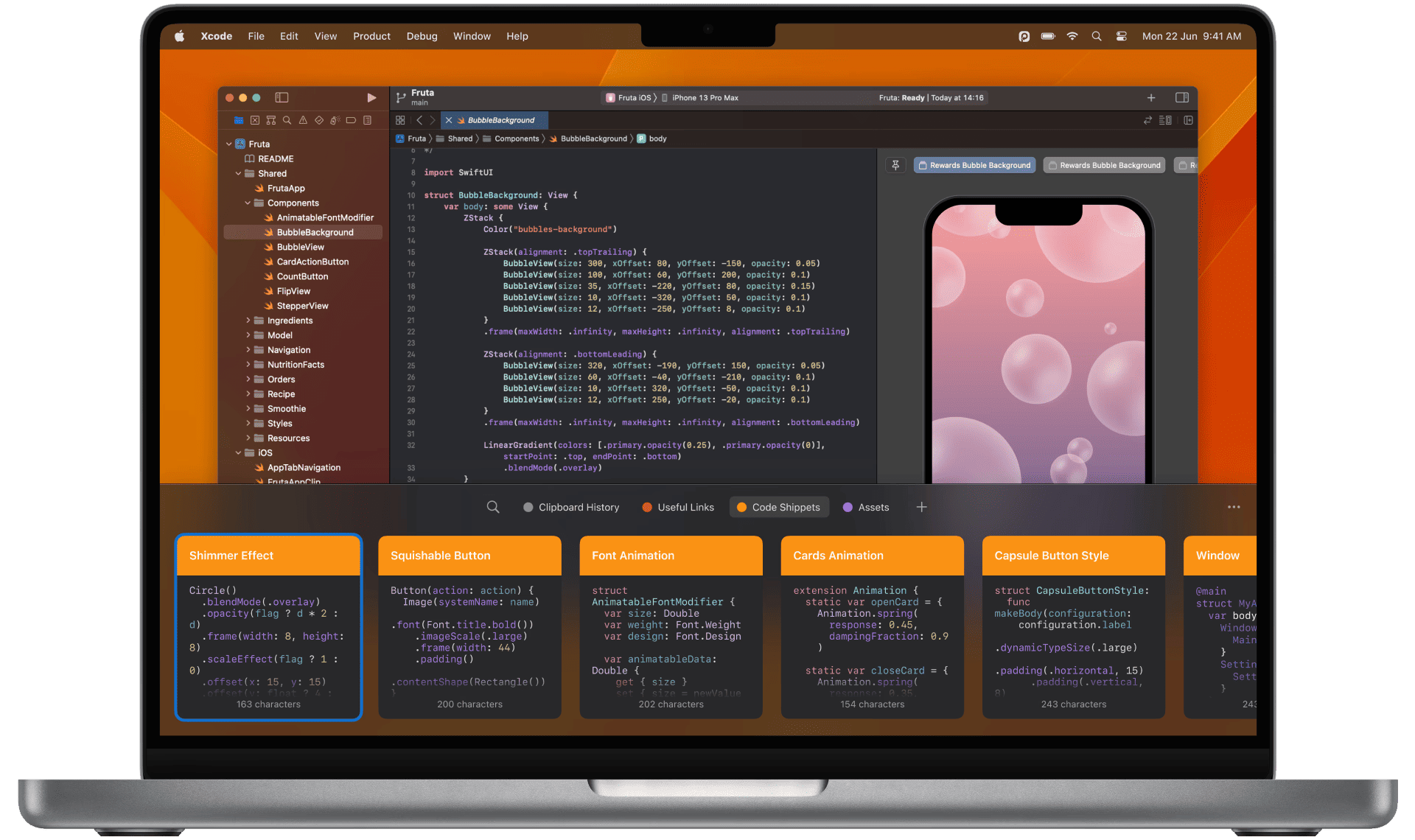
If you dislike the traditional design of clipboard managers, Pasty is a good alternative. It features a modern interface design and performs excellently. Pasty supports copying images, large blocks of text, and various data types between applications.
When accessing copied data using keyboard shortcuts, you'll find that Pasty supports creating different spaces to conveniently organize and manage copied content. Furthermore, it also offers intelligent search capabilities, utilizing text recognition technology to search for desired content across different files, images, and texts.
Pros
- Minimalist user interface
- Space feature facilitates project organization
- Intelligent search
Price: Free (In-app purchases starting from $0.99)
# 5. Maccy – Lightweight Clipboard Manager
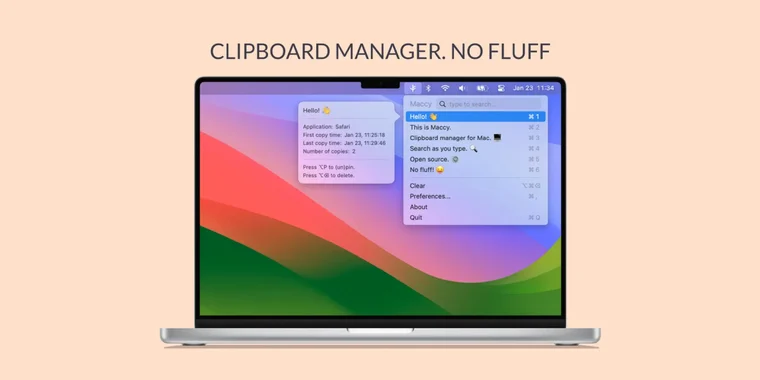
Maccy is an open-source, lightweight clipboard manager that saves and allows users to quickly access copied data. With its lightweight design, it primarily relies on keyboard shortcuts, resulting in fast performance. Additionally, Maccy allows users to choose whether to retain formatted pasted content.
The developers of Maccy built this application using native macOS UI, so its appearance and operation feel very close to Apple’s built-in applications. As open-source software, users can obtain the source code from GitHub and customize it according to their needs.
Pros
- Supports keyboard shortcut operation
- Can copy images
- Supports hexadecimal color codes
Price: $9.99
# 6. PastePal – Clipboard Sync Tool with Modern UI
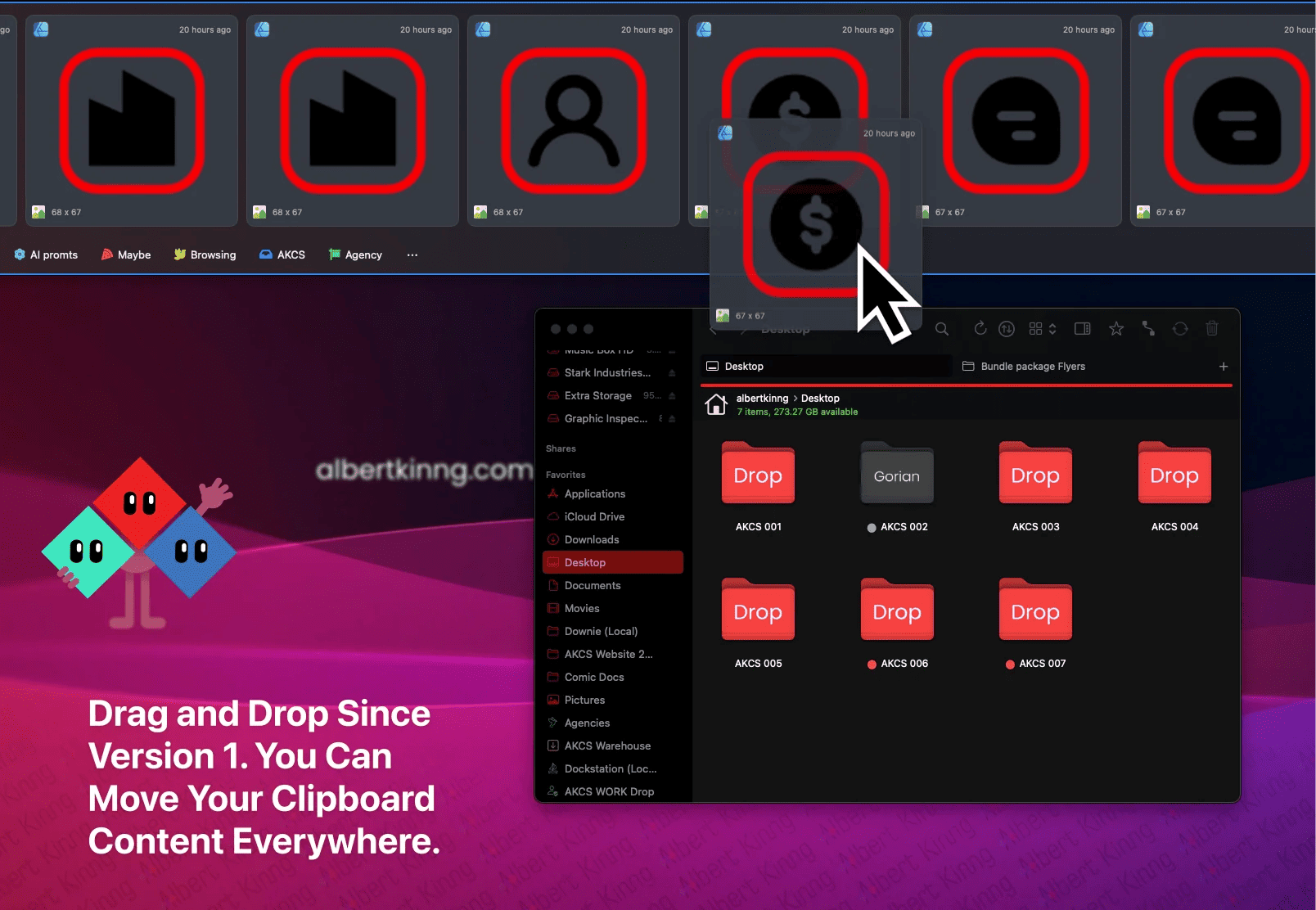
If you need to sync clipboard content across Apple devices without compromising on the user interface, PastePal is a great choice. By simply installing the corresponding app on your iPad or iPhone, you can access all the clipboard content from your Mac on your mobile devices. PastePal's interface design perfectly matches Apple's UI style, being both aesthetically pleasing and easy to operate.
On Mac, PastePal provides a quick sidebar that can be accessed via keyboard shortcuts, containing all recently copied items. If the sidebar does not meet your needs, you can also enter the main application to find all clipboard content categorized by application, type, and custom categories.
Pros
- Beautiful user interface
- Supports cross-device syncing
- Better content organization
Cons
- Occasionally experiences performance issues
Price: Free (In-app purchases starting from $0.99)
# 7. Paste – Sync Clipboard with iPhone and iPad
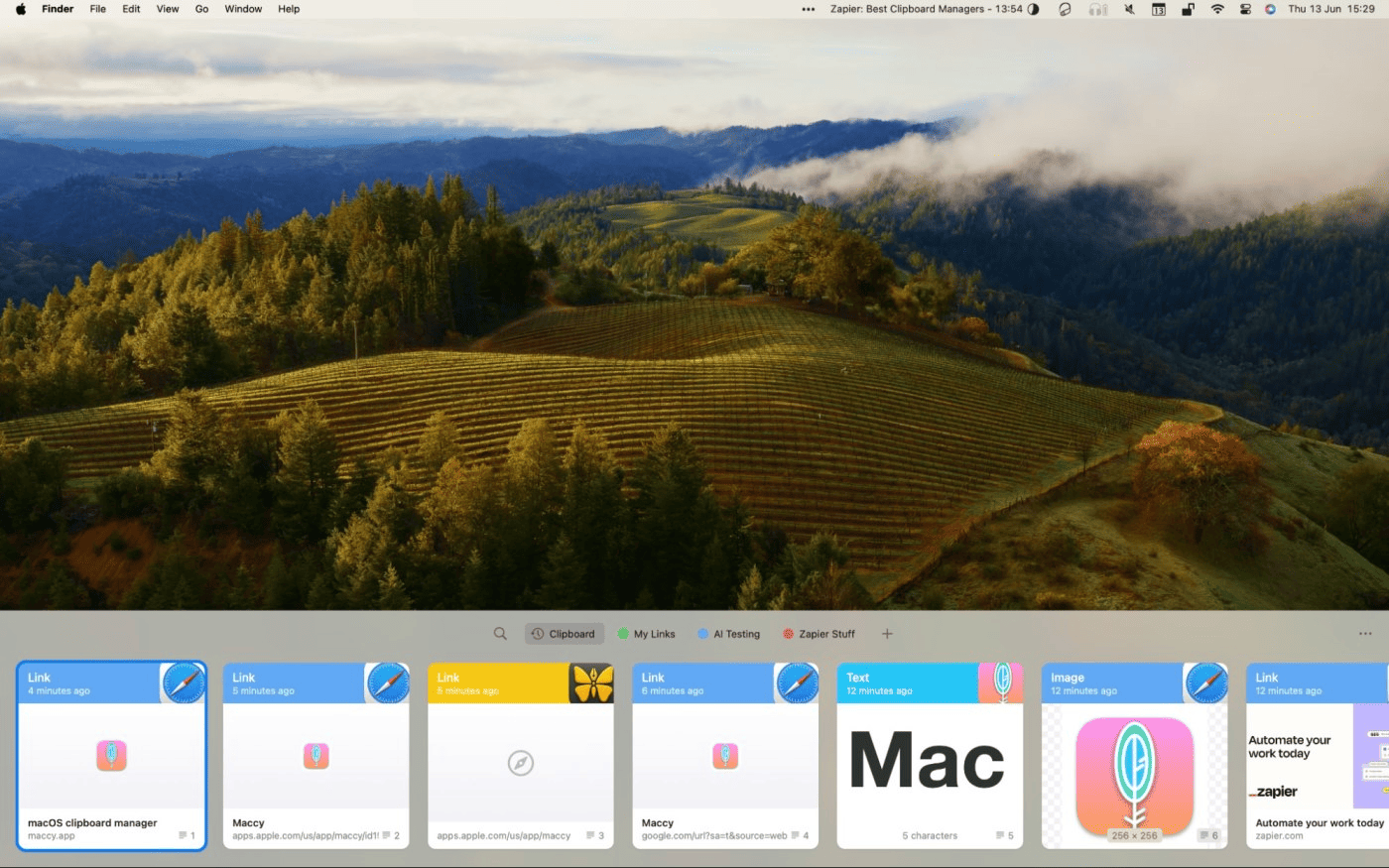
If you want a Mac clipboard manager that doesn't compromise on the Handoff functionality offered by Apple, Paste is an ideal choice. Because Paste also has corresponding versions for iPad and iPhone, it can sync your clipboard content across all devices like Handoff. However, note that this cross-device syncing feature requires a subscription to use.
The interface design of Paste is different from other clipboard managers on Mac. When you click it, Paste doesn’t open in the menu bar, but pops up from the bottom of the screen, displaying all copied items. Besides, all items are automatically categorized, helping you find desired content more quickly.
Pros
- Clear interface design
- Automatic categorization for quick content access
- Supports fixed board (snippet) functionality
Price: Free (In-app purchases starting from $1.99)
# 8. Flycut – Clipboard Manager Designed for Developers
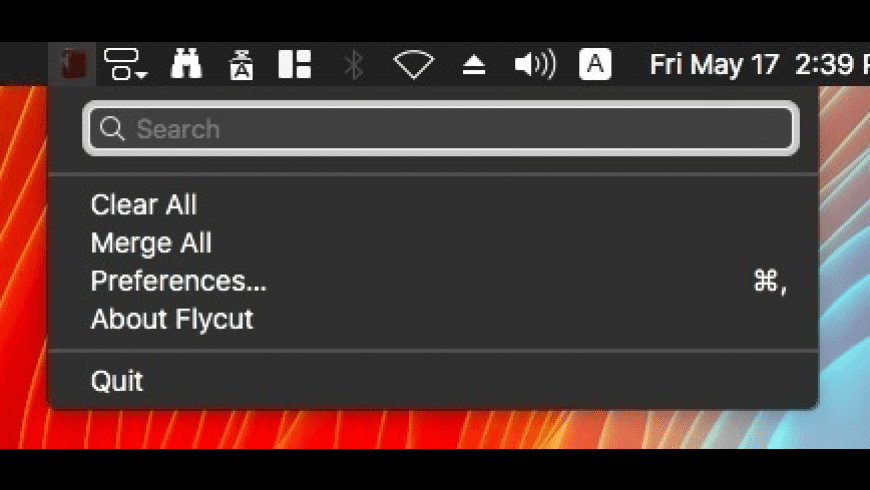
For developers who frequently need to copy large amounts of code, Flycut is an extremely useful tool. It is based on an open-source program called Jumpcut. When you copy code, Flycut saves it in the menu bar, and you can access these snippets by pressing Shift+Command+V, then clicking on the desired code snippet while holding the Control button.
It's important to note that Flycut does not support copying images or links, so its functionality may seem somewhat lacking for everyday users. If you're not a developer, you might want to consider other applications on this list. One significant advantage of Flycut is that it's completely free, which means users should not have overly high expectations of it.
Pros
- Specifically designed for code copying and pasting
- Easy-to-use keyboard shortcuts
- Completely free
Cons
- Does not support images or links
Price: Free
# 9. Pastebox – Intuitive Clipboard Manager
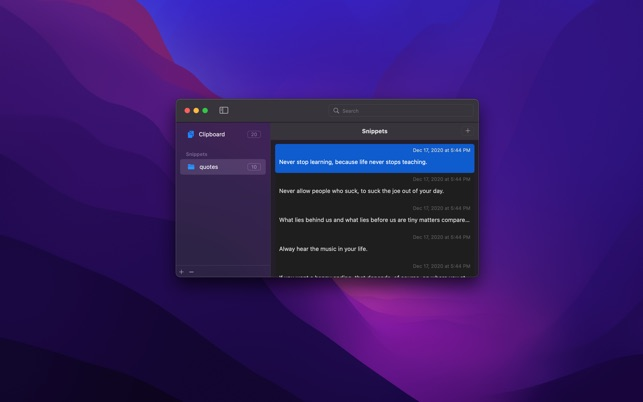
If you're looking for a simple clipboard manager that supports most file types, Pastebox is worth trying. From plain text to images, Pastebox can handle efficiently while providing various options for managing copied data. With its persistent history feature, you don't have to worry about losing important clipboard items.
Similarly to other clipboard managers, you can invoke Pastebox from the menu bar using simple keyboard shortcuts. In addition, if you want to paste previously copied items instead of the current ones, Pastebox provides corresponding shortcuts. Another practical feature is the powerful snippet manager, allowing you to save frequently used text snippets for future use.
Pros
- Intuitive user interface
- Easy-to-use keyboard shortcuts
- Supports images, links, and hexadecimal color codes
Cons
- Fewer keyboard shortcut options
Price: $5.99
# 10. CopyLess 2 – Quick Paste for the Last Ten Clipboard Items
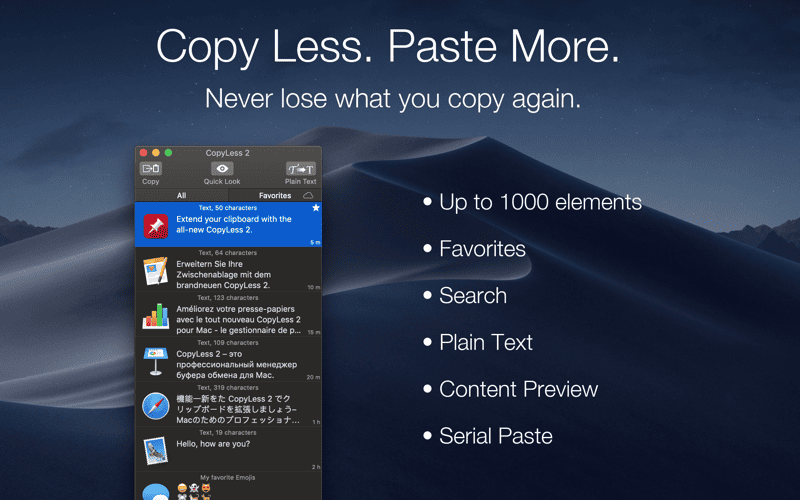
CopyLess 2 is the upgraded version of CopyLess clipboard manager. It retains all the features of CopyLess while adding more new features. CopyLess 2 can store up to 1000 clipboard items, including images, text, files, color codes, etc. Users can quickly access these items via keyboard shortcuts.
A particularly useful feature is that you can quickly copy recently used clipboard items by pressing the Cmd key, followed by any number between 0-9 (depending on the item's location). Additionally, CopyLess 2 offers powerful search functionalities that can find specific text throughout all clipboard content, whether in images, plain text, or links. Although this app offers a 7-day free trial, a one-time fee of $7.99 is required thereafter for continued use.
Pros
- Individual shortcuts for the last ten copied items
- Can store up to 1000 clipboard items
- Intelligent search feature
Cons
- Lacks clipboard project organization features
Price: Free (In-app purchases starting from $7.99)
Conclusion
As discussed above, most clipboard managers can handle basic copy-pasting tasks, but some products offer additional features, such as cross-platform syncing, better interface design, project organization, and more.
When choosing a clipboard manager, it's recommended to read the detailed information of each product carefully and consider whether it suits your usage scenarios best. Additionally, since most products require payment, weigh whether the prices of these applications correspond with their features. Feel free to share your chosen clipboard manager for Mac in the comments section.
