# How to Copy Multiple Items to Clipboard? Best Clipboard Managers for Windows and Mac
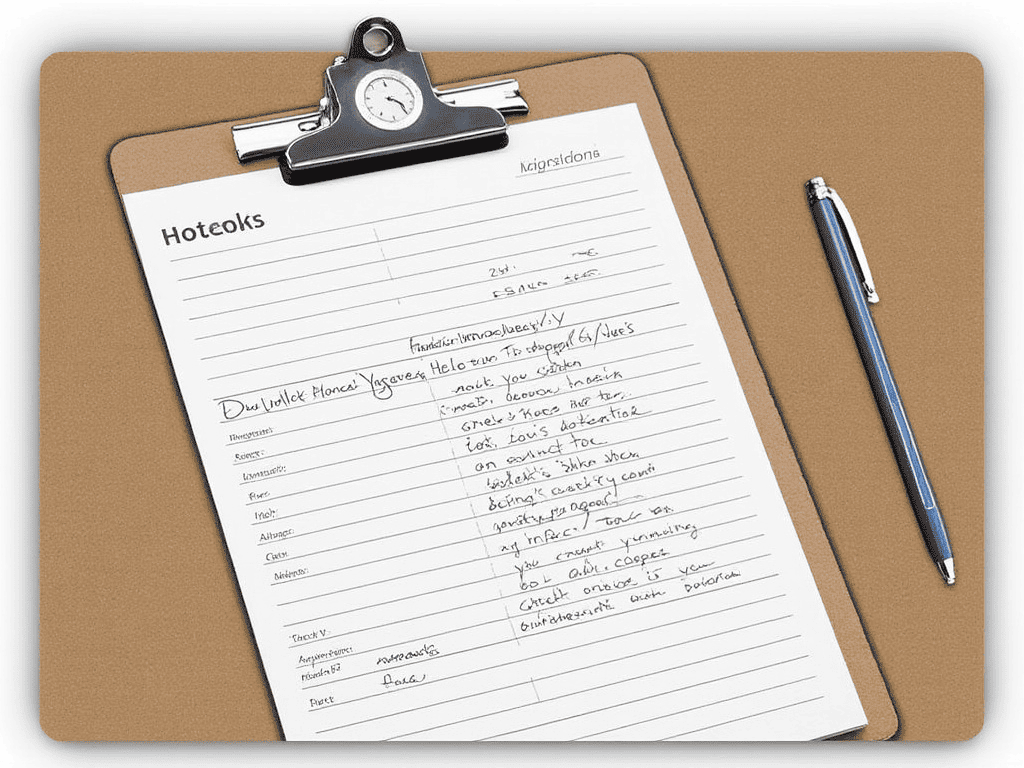
In our daily work, we often need to copy and paste text, links, or images. This action seems simple, but when we need to handle multiple pieces of information simultaneously or retrieve previously copied content, it can become quite troublesome. That's when a good clipboard manager comes in handy.
A clipboard manager is a tool that runs in the background and records all the content you have recently copied (automatically ignoring sensitive information like passwords). With it, you can easily retrieve previously copied links, merge multiple clipboard entries, create templates, synchronize clipboard content across different platforms, and more.
Depending on your needs, you can choose a simple clipboard manager or opt for a more feature-rich advanced version. Below we introduce some clipboard managers that are both simple and powerful:
# Built-in Clipboard History Feature in Windows
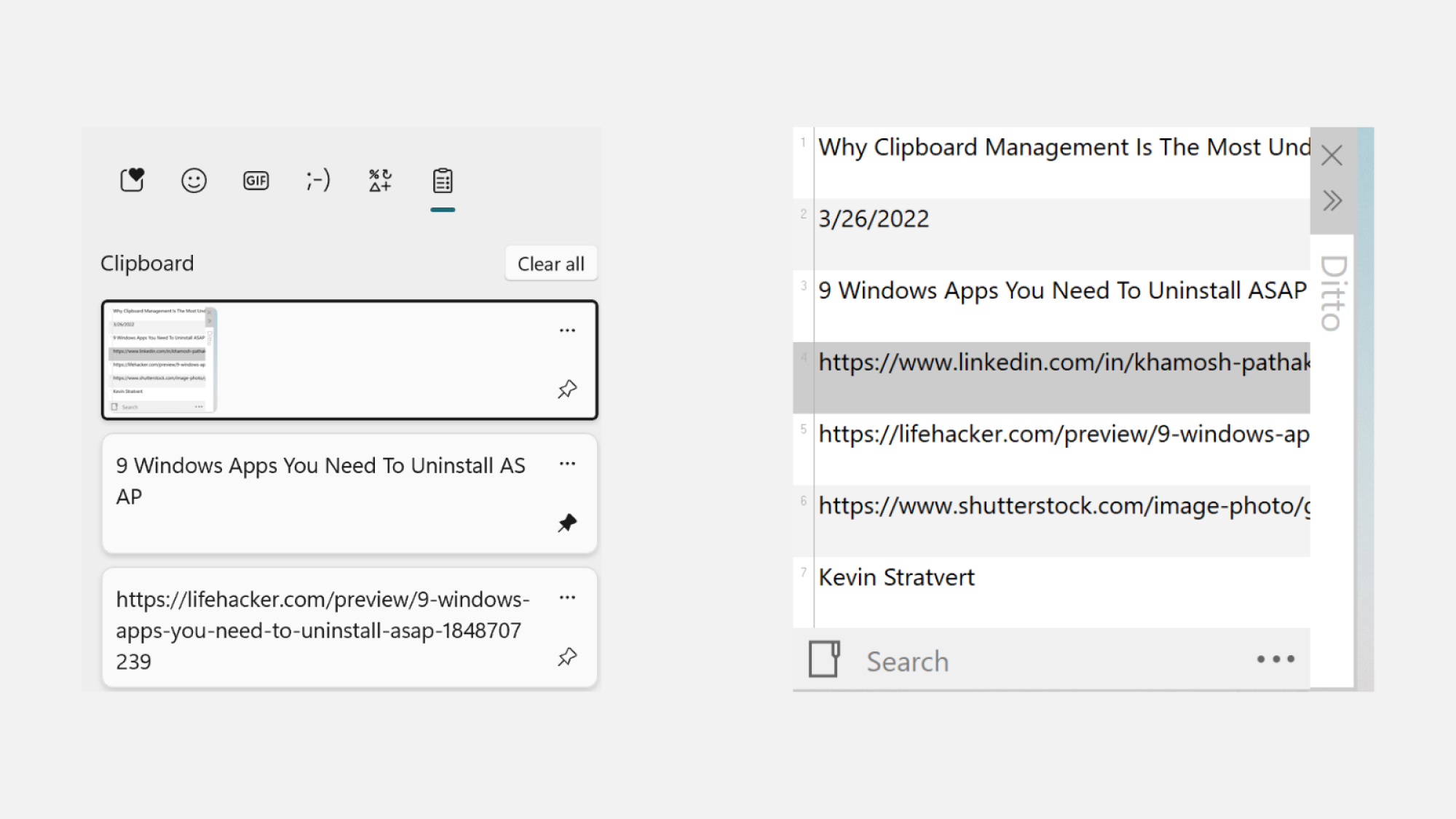
Both Windows 10 and 11 come with a basic clipboard history feature built-in. You can enable "Clipboard History" in "Settings > System > Clipboard." Once enabled, pressing Windows + V will open a floating panel displaying a list of recently copied text.
While this feature meets basic needs, it lacks advanced capabilities such as merging entries and creating templates. If you need a more powerful clipboard management tool, you might want to try CleanClip.
# Other Options for Windows Platform
In addition to CleanClip, there are several other excellent clipboard managers available for Windows:
Ditto: A lightweight open-source software that supports grouping and merging features.
1Clipboard: A cross-platform application that can sync clipboard contents via Google Drive.
ClipClip: A feature-rich clipboard manager that supports grouping, saving, organizing, and merging clipboard entries.
# CleanClip - The Best Clipboard Manager for Mac
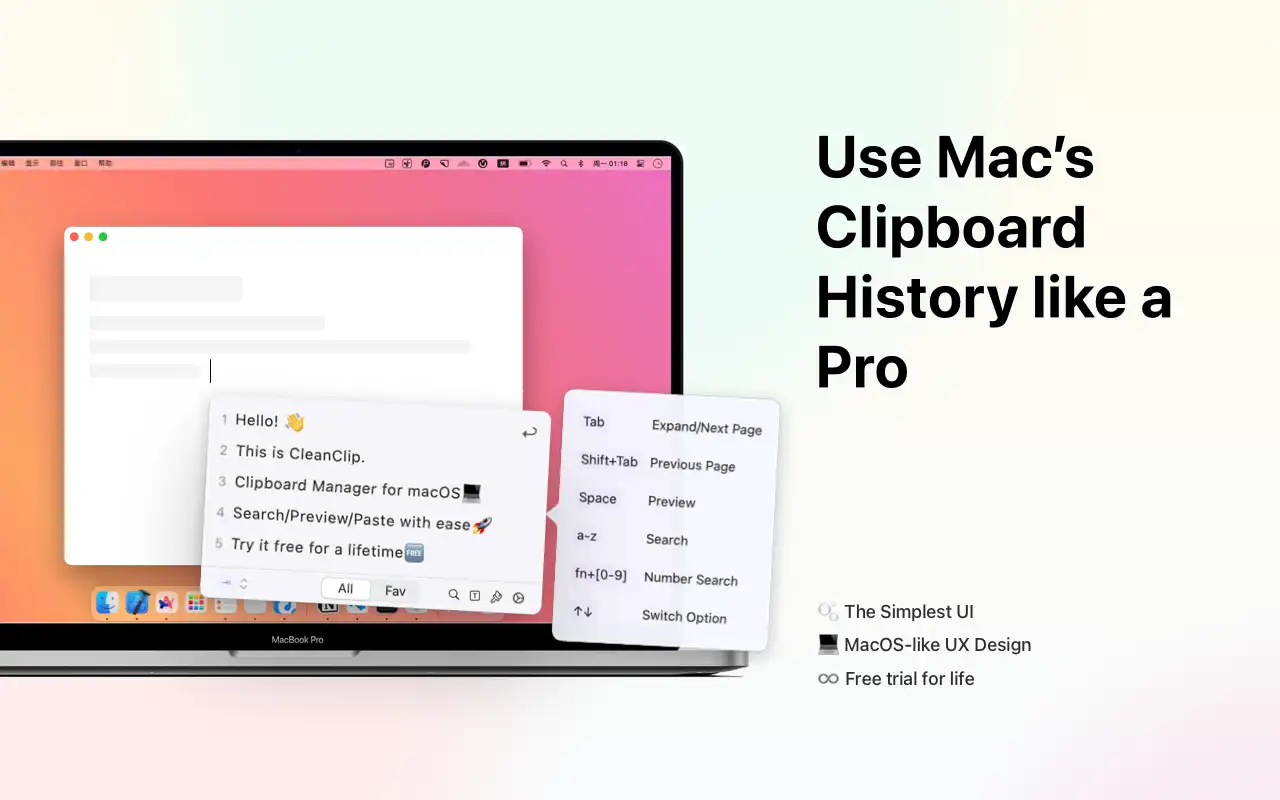
CleanClip is a powerful and easy-to-use clipboard manager for the Mac platform. It offers the following advantages:
System-level Design: Both the UI interface and interaction design feel as if they are a native part of the Mac system's clipboard.
Immersive Experience: A simple dropdown box appears in the input field, allowing for one-click paste. No need to open new windows, shift your gaze, or interrupt your workflow.
Three Main Uses: It provides a quick menu, paste queue, and main window to satisfy different usage scenarios.
Intelligent Classification: Automatically classifies copied content, such as text, images, links, etc.
Quick Filtering/Search: Powerful filtering and search capabilities help you quickly find what you need.
Shortcut Key Operations: Supports a variety of shortcut keys to improve operational efficiency.
# Other Options for Mac Platform
While the Mac platform does not have a built-in clipboard manager, there are several excellent third-party options available:
Paste: Offers stunning visual effects and supports color coding and grouping features.
CopyClip: A free, simple menu bar clipboard manager.
Maccy: A lightweight, keyboard-friendly clipboard manager that operates similarly to Spotlight.
