# Essential for Mac Users: Review of 6 Top Clipboard Managers
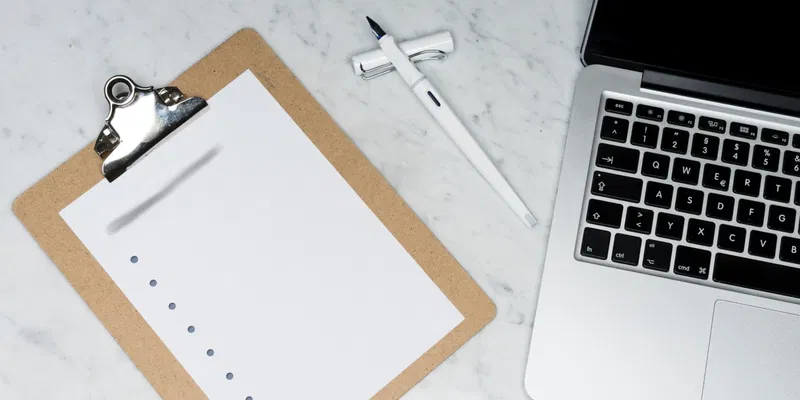
Repeatedly cutting, copying, and pasting content can be a tedious task, especially when dealing with multiple sets of text, images, or files. The best way to accomplish such tasks is by using a clipboard manager. This guide recommends six of the best clipboard management tools for Mac.
Table of Contents
- What is a Clipboard Manager?
- Best Clipboard Managers for Mac
- 1. CleanClip
- 2. CopyQ
- 3. Paste
- 4. Clipy
- 5. Flycut
- 6. Dittostack
- Frequently Asked Questions
# What is a Clipboard Manager?
macOS itself doesn't provide access to the system clipboard, meaning you can't visually see all the items you've cut and copied. You can only see the last item you cut or copied. Clipboard managers enhance the system clipboard's functionality by storing cut and copied data (such as text, images, files, etc.) in a unified panel, allowing you to recall these items as needed.
If you need to repeatedly cut, copy, and paste multiple items, a clipboard manager is an essential tool to make your work easier. You don't have to switch back and forth between folders and files to highlight, cut or copy, and then paste data.
# What Should You Consider When Choosing a Clipboard Manager?
When selecting a clipboard manager, in addition to personal preferences and needs, you should consider the following:
- History Capacity - The number of items or capacity each clipboard manager can store varies.
- Supported Data Types - It's important to understand which data types various clipboard managers support.
- User Interface - Consider whether its user interface (UI) is friendly and provides the clipboard item view and access method you need.
- Customizability - The clipboard manager should offer features like custom shortcuts for faster management of clipboard data.
- Application Integration - Look for a widely used clipboard manager that works with different operating systems and is designed to integrate with the applications or software you need.
- Platform Support - If you use multiple devices to cut, copy, and paste items, you should choose a clipboard manager that works across all these devices.
- Price - You can choose between paid applications or use free ones. There are extensive options for both.
The following six Mac clipboard managers offer different prices, features, and selling points, with some supporting cross-platform use. Read carefully and choose the tool that best fits your clipboard management needs.
# Best Clipboard Managers for Mac
# 1. CleanClip
Price: Freemium, premium features $12.99 one-time purchase, free version is sufficient
CleanClip (opens new window) is a powerful Mac clipboard manager with a clean interface. It offers rich features while maintaining a minimalist design philosophy, making it ideal for Mac users who prioritize efficiency. Additionally, it has three main usage modes, each suitable for three different use scenarios, which are well worth exploring.
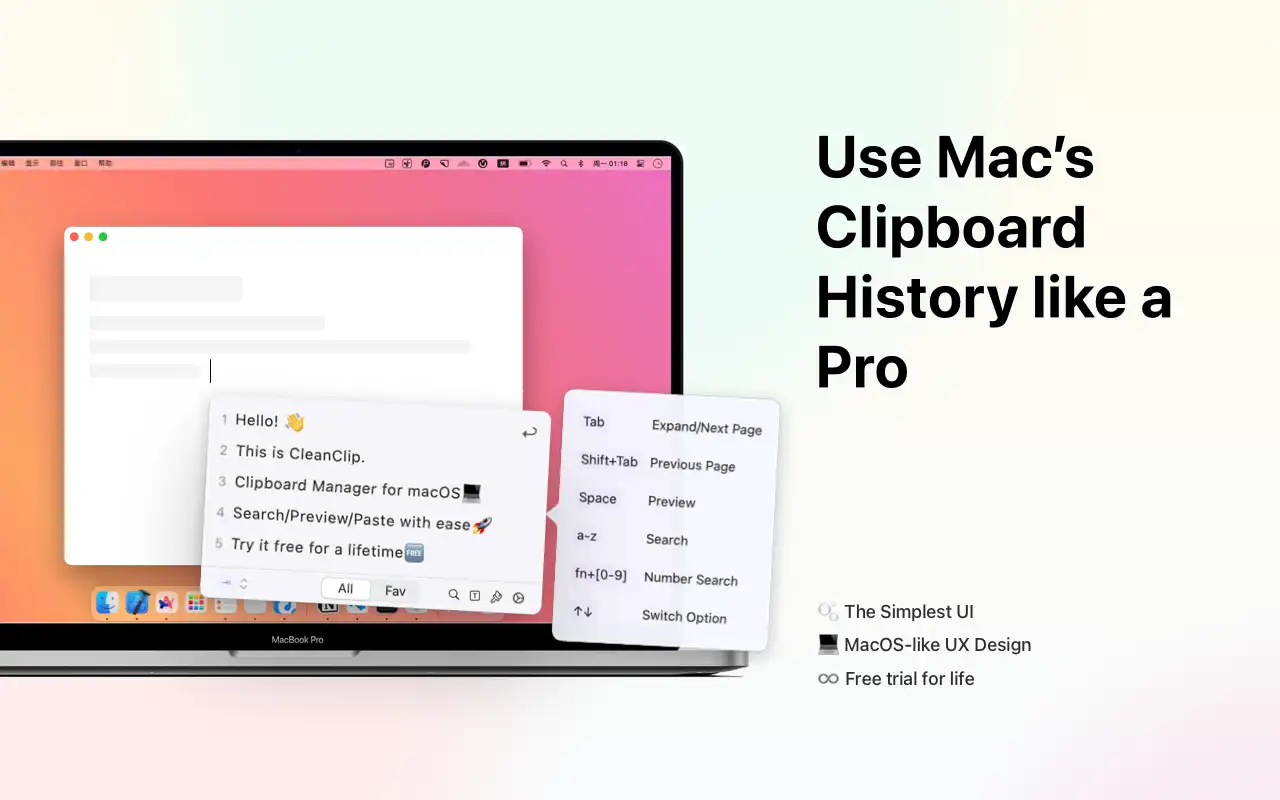
# Pros
- Supports unlimited history
- Provides smart categorization
- Supports powerful paste queue, closely aligned with workflow
- Supports batch operations
- Supports multiple formats including text, images, files, etc.
- Powerful search function
- Customizable shortcuts
- Free version is sufficient
- Very attractive design
# Cons
- Does not support Windows platform
# 2. CopyQ
Price: Free
CopyQ (opens new window) is a free clipboard management tool from GitHub. It has a clean interface and convenient features, but its search function is hidden in the Edit button on the toolbar, which might be inconvenient if you don't like using shortcuts for navigation.
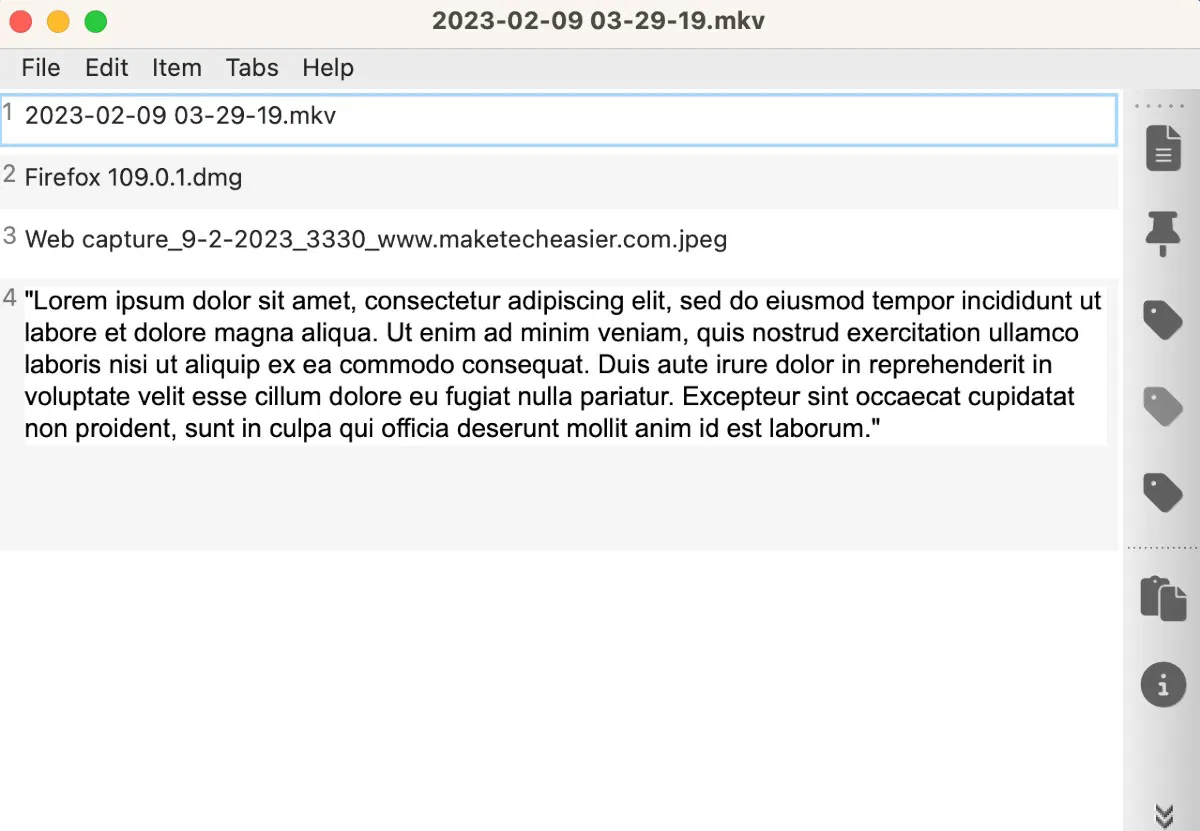
# Pros
- Supports multiple pastes
- Can assign up to 38 hotkeys
- Allows creation and editing of plain text clipboard items within the app
- Can create and add tags for clipboard items
# Cons
- No categorization feature for clipboard items
- Cannot sync clipboard items with other devices
# 3. Paste
Price: $3.99 monthly subscription, no one-time purchase option
Among all the clipboard management apps in this list, Paste (opens new window) is the tool that supports iCloud sync and pasting to compatible apps. If you need to copy, cut, or paste items using multiple Apple devices (Mac, iPad, and iPhone), Paste is the best choice as you can access your clipboard items across different devices.

# Pros
- Allows categorization of clipboard items
- Supports iCloud sync
- Available for iPadOS and iOS
- Supports multiple pastes
# Cons
- No hotkey function
# 4. Clipy
Price: Free
Clipy (opens new window) is a lightweight clipboard manager available for free from GitHub. While it lacks basic features like search, this absence of major functions makes it a good choice for users with fewer clipboard management needs. Additionally, it has a compact user interface that integrates well with macOS Ventura.
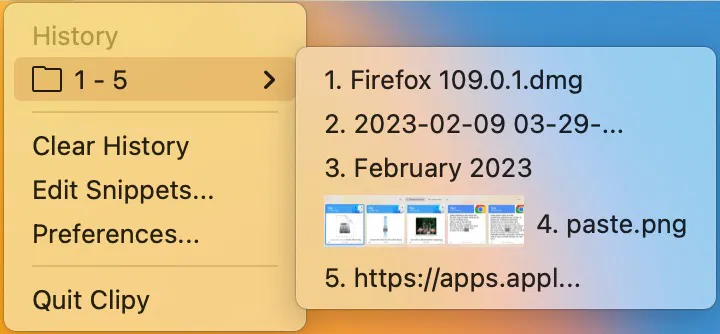
# Pros
- Clean user interface
- Suitable for occasional clipboard management needs
- Interface matches macOS
# Cons
- Does not provide search function
- Does not support multiple pastes
# 5. Flycut
Price: Free
Flycut (opens new window) is available on the App Store and GitHub. You can browse the clipboard through its search function, which is uncommon in free clipboard managers. It's suitable for large-capacity clipboard management on Mac, but the lack of individual hotkeys makes it less efficient. Its compatibility with macOS, iPadOS, and iOS is a good selling point, but it doesn't support iCloud sync.
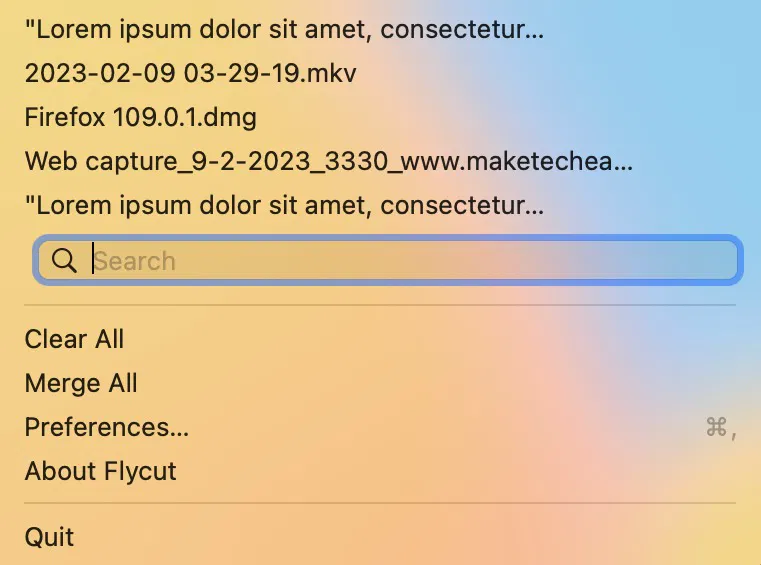
# Pros
- Allows multiple pastes
- Interface matches macOS
- Available for iPadOS and iOS
# Cons
- Does not support iCloud sync
# 6. Dittostack
Price: $9.99 one-time purchase
Dittostack (opens new window) supports clipboard item search, but compared to other Mac clipboard managers, its history capacity is relatively low at only 1,000 items. It has a unique feature: "Show in Finder". This feature allows you to jump directly to the location of clipboard files copied from Mac storage. You can try Dittostack for free for up to 15 days.
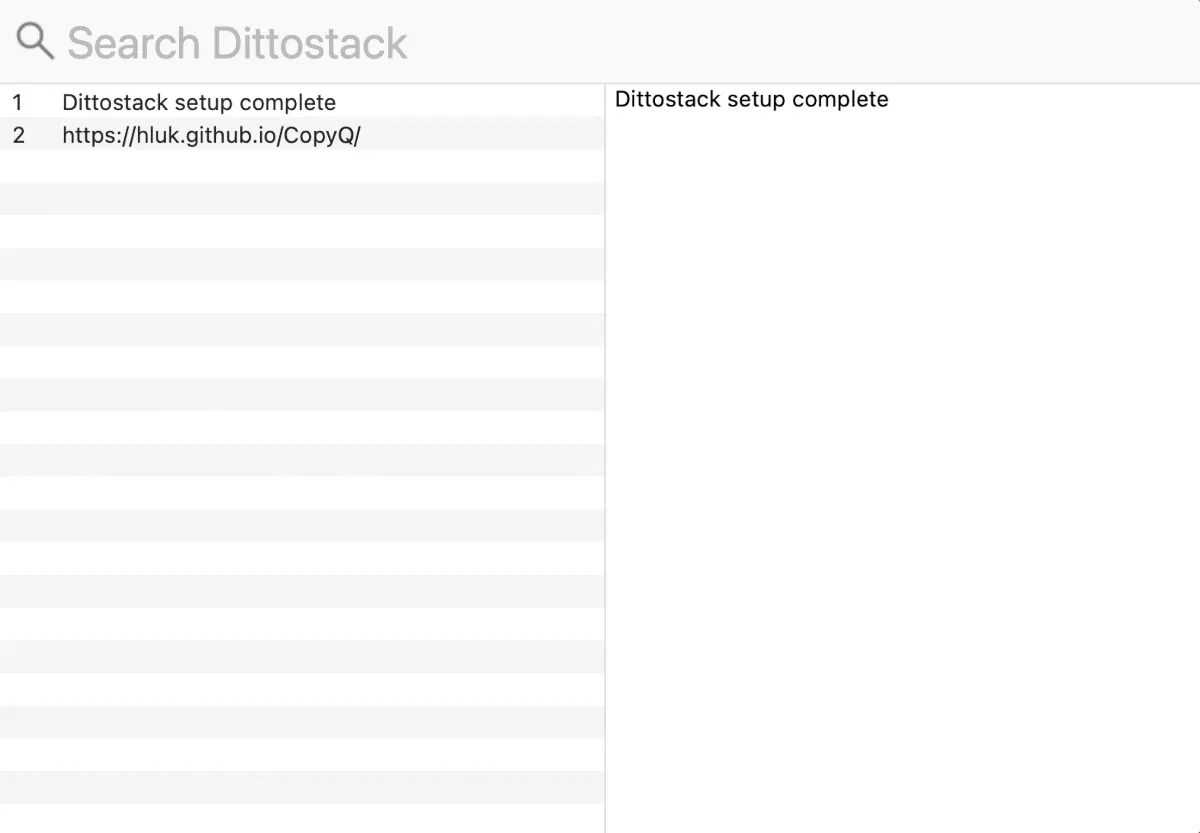
# Pros
- "Show in Finder" feature
# Cons
- Does not support multiple pastes
- History capacity limited to 1,000 clipboard items
# Frequently Asked Questions
# How do I access the clipboard on Mac?
Launch Finder, and with the Finder window open, go to the menu bar and click "Edit -> Show Clipboard". Note that this will only show the last item you cut or copied.
# Can clipboard managers store sensitive information like passwords and credit card information?
Yes. However, we strongly advise against storing sensitive information in clipboard managers. If you need to cut or copy sensitive data, make sure your clipboard manager is not running in the background or from the Mac menu bar.
# Can I limit clipboard managers from accessing certain apps and folders on my Mac?
Yes. Not all Mac clipboard managers allow you to restrict them from saving clipboard items from certain apps. CleanClip, CopyQ, Paste, and Dittostack allow you to add app rules and exceptions.
